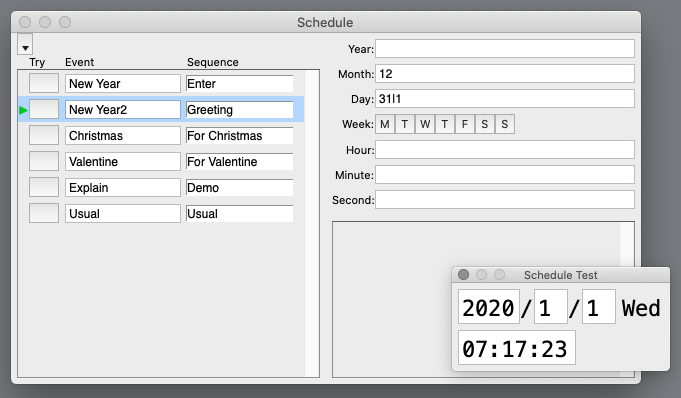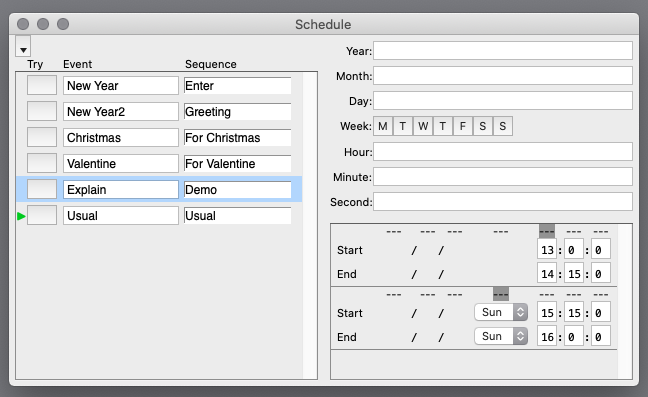
|
For sequences to be selected/executed, it is necessary that Sequence window is also opened. When SynVisum starts, use/unuse (open/close) of [Schedule] is reproduced automatically. |
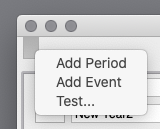
|
Example Month : 2,5-8,12 In this case, months 2, 5, 6, 7, 8, 12 are matched. |
|
Even if several vertical bars (|) are specified, it is same as one vertical bar is specified. (it does not mean [next next] ) |
|
[End] date/time itself is not included in the period. For example, if [End] is [16:0:0], the period includes up to [15:59:59] . Although [Period] is continuous, it may be divided by [Pattern] . |
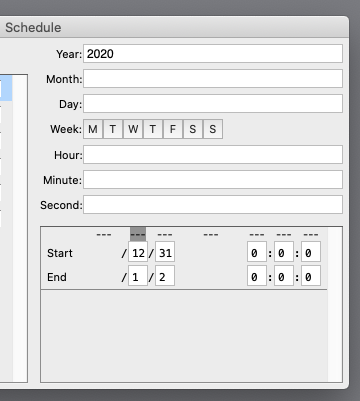
|
In the above example, on 12/24 and 25 (Dec.24 and 25) of every year, a sequence [For Christmas] is started. (further more, on 2/14 (Feb. 14) of every year, a sequence [For Valentine] is started) If the event [Usual] matches with any date/time (all components are blank), the sequence [Usual] is started in any other time. The sequence assigned to the event is started only when the event takes date/time match from other event. If there is no event match, already running sequence continues. When other match occur, the assigned sequence is started. |